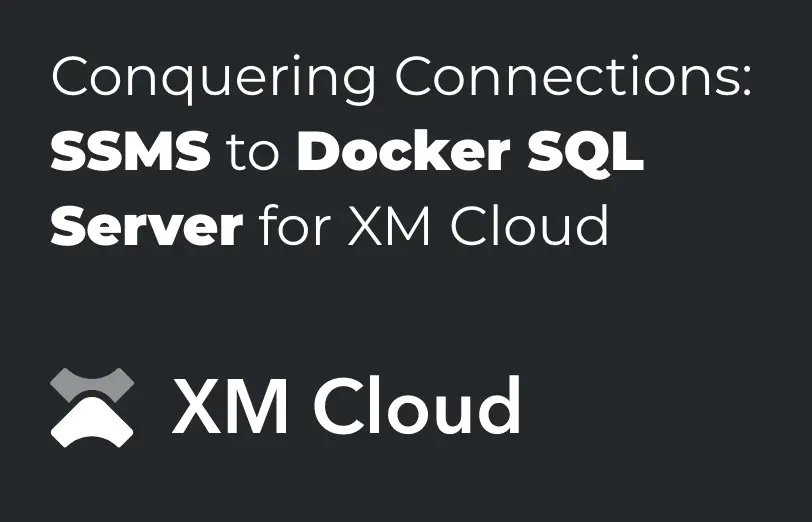Need An Accurate Estimate For Your Sitecore XM Cloud Migration Project? Kickstart Your Journey Here!
Get My EstimateLet’s first discuss how these benefits in developing a website in XM Cloud,
Connecting SQL Server Management Studio (SSMS) to a SQL Server instance running in a Docker
container can be useful for several reasons
- Development and Testing
- Debugging and Troubleshooting
- Portability
- Resource Efficiency
Connecting SSMS to a SQL Server instance running in a Docker container provides developers, administrators, and organizations with greater flexibility, scalability, and efficiency in managing SQL Server databases within a containerized environment.
Now let’s see how we can connect our SQL docker container with SSMS and access database, or we can modify the same.
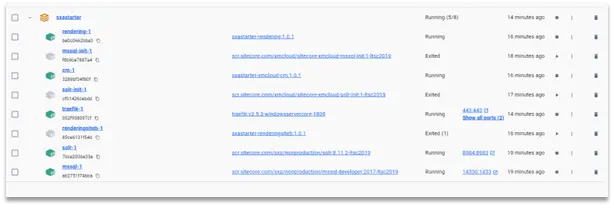
(Docker containers for XmCloud Local Instance)
Here is the view of containers that are available when we start the local XM-Cloud instance,
Let’s jump into the mssql -1 container,
We need IP address to identify the server.
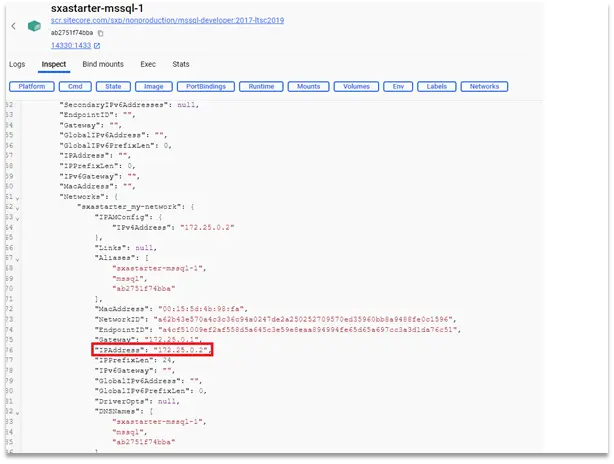
(IP Address of SQL Container)
If we see the inspect section, we can see the IP Address field there, XM-Cloud’s .env file consist the user’s name and password of the SQL server which we can use to login through SQL server.
We can configure the above cred in the SSMS application
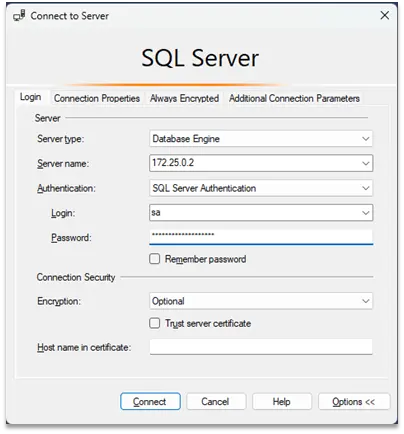
(Server Connection through IP Address and Cred.)
Now when we connect to the application, we can able to see the core, master and web DB in the SQL as shown below, here web DB will be not used as we are dealing with the cloud interface in XM-Cloud product.
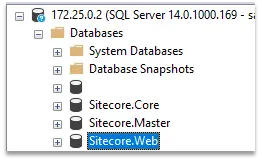
(SQL DB view of XmCloud)
This is the view of SQL DB of docker’s MSSQL container. You can now execute the query’s here or you can create new custom DB and that can be utilized in the XM Cloud functionality.
In this guide, we’ve simplified the process of connecting SQL Server Management Studio to a Dockerized SQL Server instance tailored for XM Cloud. By leveraging Docker containers, you gain flexibility, scalability, and ease of management for your database infrastructure. Explore further to harness the full potential of Docker and SQL Server in your cloud environment.
Want to improve your Sitecore platform? Get a free audit now!

 About Us
About Us
 Careers
Hiring
Careers
Hiring
 Our Story
Our Story
 Let’s talk
Let’s talk